Open Broadcaster Software (OBS) For Webcam Models
Open Broadcaster Software (often referred to as OBS) is an open source broadcasting encoder system which is free to download and available for use across many adult webcamming platforms as well as game streaming platforms. OBS is an external program which you will have to download from their website. This program is great because it allows the users to stream in amazing HD quality that sites may limit otherwise, it is also great because it has convenient features for cam models that most sites do not provide. This program can also record your streams which is convenient for resale of explicit shows.
Setting Up Scenes and Sources
Before you stream you should set your “scene” and sources. Your scene will be a selection that you can chose which will default all your settings, so you won’t have to keep setting it up when you use it. First you will want to select your video source and audio source,. You will be able to name these sources to make it easier if you use multiple devices. Once you set these up, you should see a preview of your stream. If it looks distorted make sure to set it to fill the screen so you can see it as it will be broadcasted.
Configuring The Output Settings
There should now be options to fill in to control your output by going to settings and clicking “Video.” Depending on what device you are using your settings will differ. You can check your webcam information to determine which output will work for you camera. You do have the ability to push that limit but it may make your stream choppy or blurry. We suggest that you stay within the range of your webcam (generally 1280×720 works just fine!) You can also set your FPS (Frames Per Second) on this screen. Generally, a healthy FPS is between 30-60. Setting it to 60 will require faster internet, so keep that in mind. OBS can crash, so do not push your technology beyond limits (computer and webcam included) try to keep your CPU below 50% for a healthy stream.
Setting Hot Keys To Record Shows
You may also find it convenient to set some “hot keys” before beginning your stream, in case you find you’re in a hot show and want to record it. This can also be found it settings, try to make sure you set your hot keys to something you wouldn’t normally press.
Configuring OBS For Different Camming Sites
Depending on what site you use, there will be different kinds of recommended settings. For example, Chaturbate suggests these settings: Codec: H.264 Video, AAC Audio. Aspect ratio: 4:3 or 16:9 only. Resolution: From a height of 240 pixels up to 4k (2160 pixels). Frame Rate: Up to 30 fps, between 24-30 fps is reasonable. Bitrate: Up to 20 Mbps (20 000 Kbps) Video, 192 Kbps Audio – CBR Preferred. Key Frame Interval: Any reasonable value; between 2-5s is good. H.264 Profile: Main or High preferred; baseline is acceptable.
While OBS is also used on Streamate (along with SM Broadcast and Adobe FMLE) it is not suggested since the errors that occur on it can’t be tracked as easily as they can be on the encoder the site created themselves: SM Broadcast. It is also said that using SM Broadcast will give a placement boost as opposed to using OBS but some veteran cam models have stated there is no difference in placement. Streamate supports much higher streaming settings than most other sites, so your settings for OBS on Streamate should be as good as you can get them to improve your placement.
How To Get The OBS Stream Started
The part that trips most people up about encoders, including OBS, is getting their stream started. In order to do this there should be a button from your broadcast window that says “external encoder” or “external source.” There should be a prompt or a button to get more information which will include a streaming key. Once you retrieve this key, go to your settings and go to “Stream” and from there you will find the options streaming services or custom streaming server.
If the site you cam on includes a custom streaming URL, you will select the custom streaming server. But most sites will be listed in the generic streaming services. The adult sites are filtered at first but once you select “show all services” the adult sites will be listed. Once you select your site, copy and paste your stream key in and apply your changes. From there you should be able to start your stream!
Additional OBS Tips For Camgirls
Auto-Delay: While most sites already delay your live stream, you also have the option to delay your stream from your end, in case something is to happen like a person calling your name etc. if you set this setting to about 7 seconds, you will be able to quickly disconnect the stream without broadcasting a potential doxxing situation.
Auto-Reconnect: If you do not have strong internet, setting up auto-reconnect will also be helpful in case you experience drops in connection.
Different Formats: If you don’t like the format of OBS you can change it by going to general under settings, and make it more pleasing to the eye! (My personal favorite is Acri.)
Auto-Record: You can also go to general settings and set it to always record your streams, just in case you’re forgetful about it!
Using Webcams and OBS For Filming Clips
For models who don’t have a good camera, and film clips using their webcams, it is also possible to record using OBS. You can make your settings how you’d like them visibly and preview it beforehand and record directly from OBS and save the recording from there. It will generally provide better quality than most recording applications.

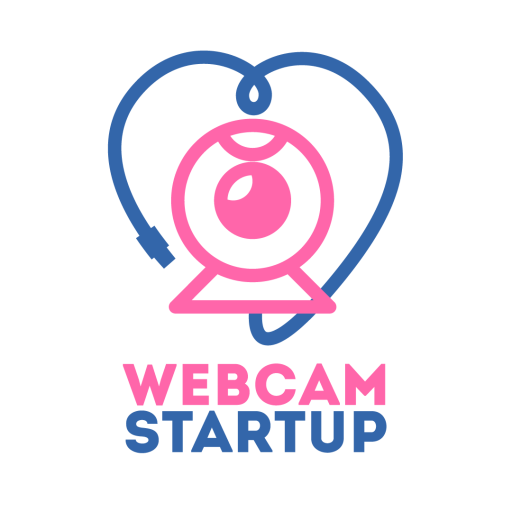

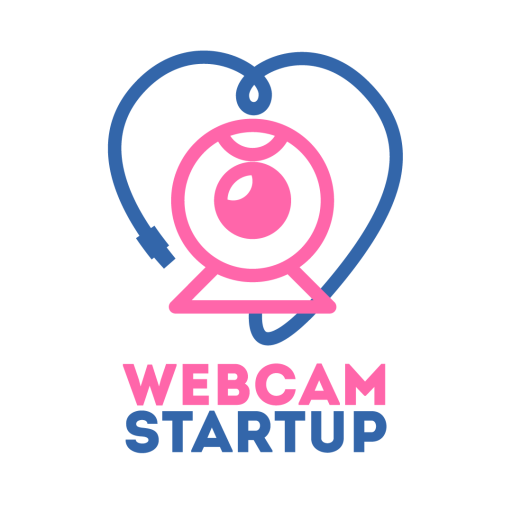

No responses yet